Is your smartphone battery dying faster than it used to, leaving you scrambling for a charger multiple times per day? You’re not alone – rapid battery drain is one of the most frustrating tech problems Australians face with their mobile devices.
- Check What’s Actually Draining Your Battery
- Quick Fixes That Work Immediately
- Restart Your Phone and Enable Battery Saver Mode
- Adjust Screen Brightness and Timeout Settings
- Turn Off Unnecessary Notifications and Location Services
- Stop Apps from Draining Battery in the Background
- Advanced Battery Optimisation Settings
- Optimise Connectivity Features (WiFi, Bluetooth, Mobile Data)
- Manage Auto-Sync and Cloud Backup Settings
- When Your Battery Might Need Replacement
- Preventive Measures for Long-Term Battery Health
- Conclusion
The good news is that most phone battery draining fast fix solutions don’t require a trip to the repair shop or an expensive battery replacement. In my years helping Australian smartphone users optimise their devices, I’ve found that 80% of battery drain issues can be resolved with simple software adjustments and habit changes.
This comprehensive troubleshooting guide will walk you through proven step-by-step solutions to identify and fix rapid battery drain on both Android and iPhone devices, helping you get back to full-day battery life.
Check What’s Actually Draining Your Battery
Before diving into fixes, you need to identify the real culprit behind your phone battery draining fast. Both Android and iPhone have built-in battery usage tools that reveal exactly which apps and features are consuming the most power.
How to View Battery Usage on Android
Navigate to Settings > Battery or Settings > Device Care > Battery (Samsung devices). Here you’ll see a breakdown of battery usage by app over the past 24 hours or 7 days.
Look for apps consuming more than 10% of your battery that you haven’t used much. Common battery hogs include streaming apps left running in the background, location-heavy apps like Google Maps, and social media apps with excessive notifications.
Tap on any app to see detailed usage information and access optimisation options specific to that application.
How to Check Battery Usage on iPhone
Go to Settings > Battery to view your battery usage breakdown. The list shows apps by percentage of battery used, with separate tabs for “Last 24 Hours” and “Last 10 Days.”
Pay attention to apps showing high “Background Activity” – these are likely candidates for optimisation. You’ll also see helpful suggestions like “Low Power Mode” recommendations when your battery health needs attention.
The “Battery Health & Charging” section provides crucial information about your battery’s maximum capacity and peak performance capability.
Quick Fixes That Work Immediately
These rapid phone battery-draining fast-fix solutions can extend your battery life within minutes of implementation. Start here for the biggest immediate impact on your device’s power consumption.
Restart Your Phone and Enable Battery Saver Mode
A simple restart clears temporary files and stops background processes that may be unnecessarily draining power. Hold the power button and restart your device – it’s the tech equivalent of “turning it off and on again” for good reason.
Immediately enable Battery Saver Mode (Android) or Low Power Mode (iPhone). This automatically reduces background activity, limits visual effects, and optimises system performance for extended battery life.
Adjust Screen Brightness and Timeout Settings
Your display is typically the largest single drain on your battery, often accounting for 30-50% of power consumption. Reduce screen brightness to 50% or enable auto-brightness to let your phone adjust based on ambient lighting conditions.
Set screen timeout to 30 seconds or 1 minute maximum. In Settings > Display (Android) or Settings > Display & Brightness > Auto-Lock (iPhone), choose the shortest comfortable timeout period.
Consider switching to dark mode on OLED screens, which can reduce display power consumption by up to 30% in many apps.
Turn Off Unnecessary Notifications and Location Services
Constant notifications wake your screen and processor, creating unnecessary battery drain. Review your notification settings and disable alerts for non-essential apps, particularly social media and gaming applications.
Location Services is another major battery drain. Go to Settings > Location (Android) or Settings > Privacy & Security > Location Services (iPhone) and disable location access for apps that don’t genuinely need it, such as shopping or photo editing apps.
Stop Apps from Draining Battery in the Background
Background app activity is the number one cause of unexpected phone battery draining fast issues. Many apps continue running processes even when you’re not actively using them, consuming precious battery life throughout the day.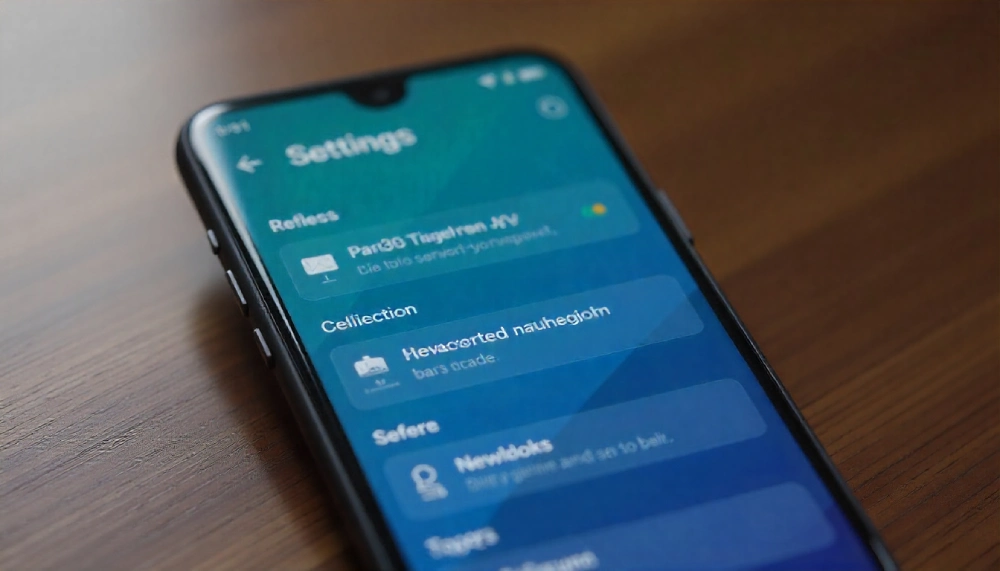
Disable Background App Refresh
Background App Refresh allows apps to update content when you’re not using them, but it’s a significant battery drain. On iPhone, go to Settings > General > Background App Refresh and either disable it entirely or selectively turn it off for non-essential apps.
For Android devices, navigate to Settings > Apps > Special Access > Background Activity (path may vary by manufacturer). Disable background activity for apps you don’t need constantly updating, such as games, photo editors, and shopping applications.
Keep Background App Refresh enabled only for essential apps like messaging, email, and navigation apps you rely on for timely updates.
Force Close Power-Hungry Apps
Some apps don’t properly enter sleep mode when minimised, continuing to consume CPU and battery resources. Identify these problematic apps from your battery usage statistics and force close them regularly.
On Android, use the Recent Apps button and swipe away power-hungry applications. For iPhones, double-tap the home button (or swipe up and pause on newer models) and swipe up on apps to close them.
Consider uninstalling apps that consistently appear in your top battery usage list but provide minimal value to your daily routine.
Advanced Battery Optimisation Settings
For users comfortable with deeper system settings, these advanced optimisations can provide additional battery life improvements beyond basic fixes.
Optimise Connectivity Features (WiFi, Bluetooth, Mobile Data)
Turn off WiFi scanning and Bluetooth scanning when not needed. These features constantly search for available connections, draining battery even when you’re not actively connecting to new devices.
Disable mobile data for apps that don’t require constant internet access. Many apps can function perfectly with WiFi-only connectivity, reducing the strain on your mobile radio which is particularly power-hungry in areas with poor signal strength.
Use airplane mode strategically in areas with very poor mobile coverage, as your phone uses significantly more power trying to maintain weak connections.
Manage Auto-Sync and Cloud Backup Settings
Auto-sync for email, photos, and cloud services can create constant background activity. Review sync settings for Google Drive, iCloud, Dropbox, and similar services, adjusting sync frequency to manual or less frequent automatic intervals.
Disable real-time photo backup when on mobile data, restricting it to WiFi connections only. This prevents large file uploads from draining your battery when you’re away from home or office networks.
Consider setting email accounts to manual refresh or longer intervals (15-30 minutes) rather than push notifications for non-critical accounts.
When Your Battery Might Need Replacement
Sometimes software fixes won’t solve your phone battery draining fast problems because the issue is hardware-related. Understanding when your battery needs replacement can save time and frustration with software troubleshooting.
Signs Your Battery Health Is Declining
Physical signs include your phone becoming noticeably warm during normal use, unexpected shutdowns even with battery percentage remaining, and significantly reduced battery life despite following optimisation tips.
Charging irregularities are another red flag – if your phone charges very slowly, stops charging intermittently, or shows rapid percentage jumps while charging, your battery may be failing.
A battery that reaches 100% charge but drops to 90% within minutes of normal use typically indicates degraded battery cells that can no longer hold their rated capacity.
How to Check Battery Health on Android and iPhone
iPhone users can check battery health in Settings > Battery > Battery Health & Charging. Apple provides a “Maximum Capacity” percentage – anything below 80% may warrant replacement for optimal performance.
Android battery health checking varies by manufacturer. Samsung users can dial *#0228# for battery stats, while other Android users may need third-party apps like AccuBattery to monitor battery degradation over time.
Generally, smartphone batteries begin showing noticeable degradation after 2-3 years of regular use, with significant capacity loss occurring around 500-800 full charge cycles.
Preventive Measures for Long-Term Battery Health
Developing good charging habits and maintenance routines can significantly extend your smartphone battery’s lifespan, preventing premature phone battery draining fast issues before they develop.
Proper Charging Habits and Cable Maintenance
Avoid charging your phone to 100% every night – lithium-ion batteries prefer partial charges between 20-80%. Contrary to older technology wisdom, frequent full discharge cycles actually harm battery longevity.
Use original or certified charging cables and adapters. Cheap knockoff chargers can deliver inconsistent power that degrades battery health over time and may even pose safety risks to your device and home.
Don’t leave your phone plugged in overnight regularly. Modern smartphones have protections against overcharging, but constant trickle charging at 100% capacity generates heat that accelerates battery degradation.
Temperature Management and Storage Tips
Protect your phone from extreme temperatures, particularly heat sources like direct sunlight, car dashboards, or radiators. High temperatures are the fastest way to permanently damage lithium-ion battery capacity.
If storing your phone for extended periods, charge it to approximately 50% rather than full or empty. Store it in a cool, dry location and check on it monthly, recharging as needed to maintain the 40-60% range.
Remove thick cases during intensive activities like gaming or GPS navigation that generate heat. Better heat dissipation helps maintain optimal battery performance and prevents thermal throttling.
Conclusion
By following these troubleshooting steps in order, you should see a significant improvement in your phone’s battery life within 24 hours. Start by checking your battery usage statistics to identify the biggest drains, then implement the quick fixes before moving on to advanced optimisations.
If battery drain persists after trying all software solutions, it may be time to consider a battery replacement or evaluate if your current device still meets your needs. Remember that smartphone batteries naturally degrade over time, and a 2-3 year-old device showing battery issues might benefit more from an upgrade than expensive repairs.
Have you tried these phone battery-draining fast fix solutions? Share your results in the comments below, and let us know which tips made the biggest difference for your device’s battery life.






